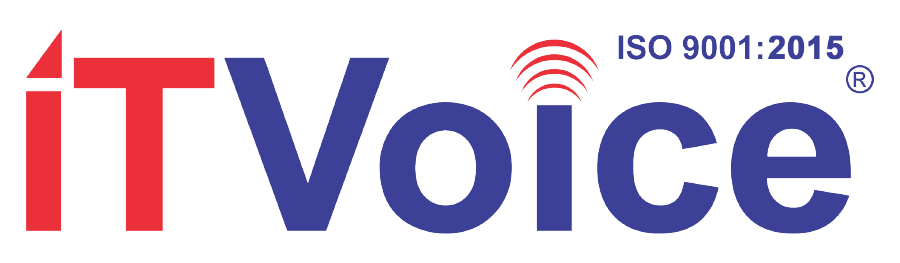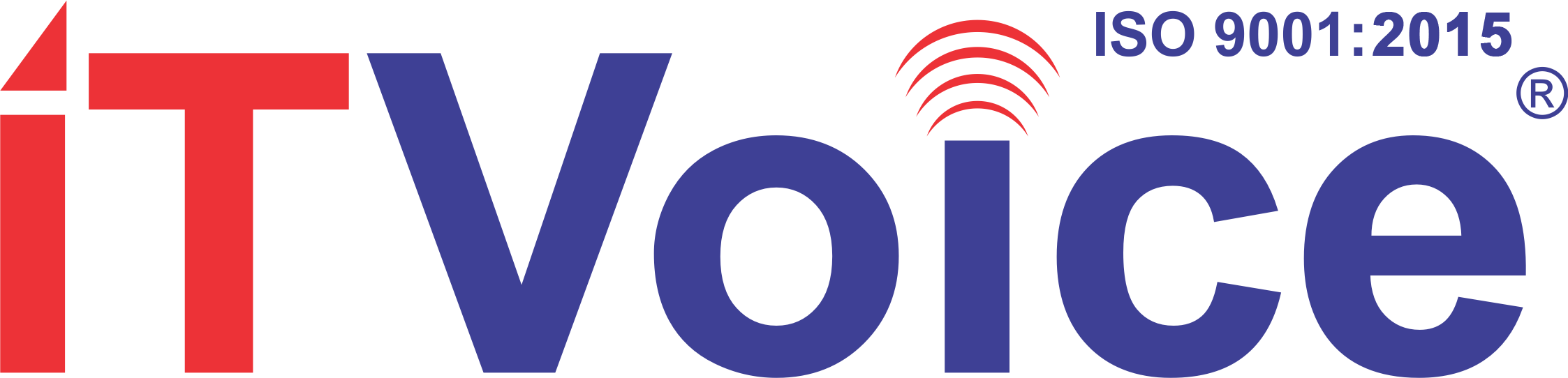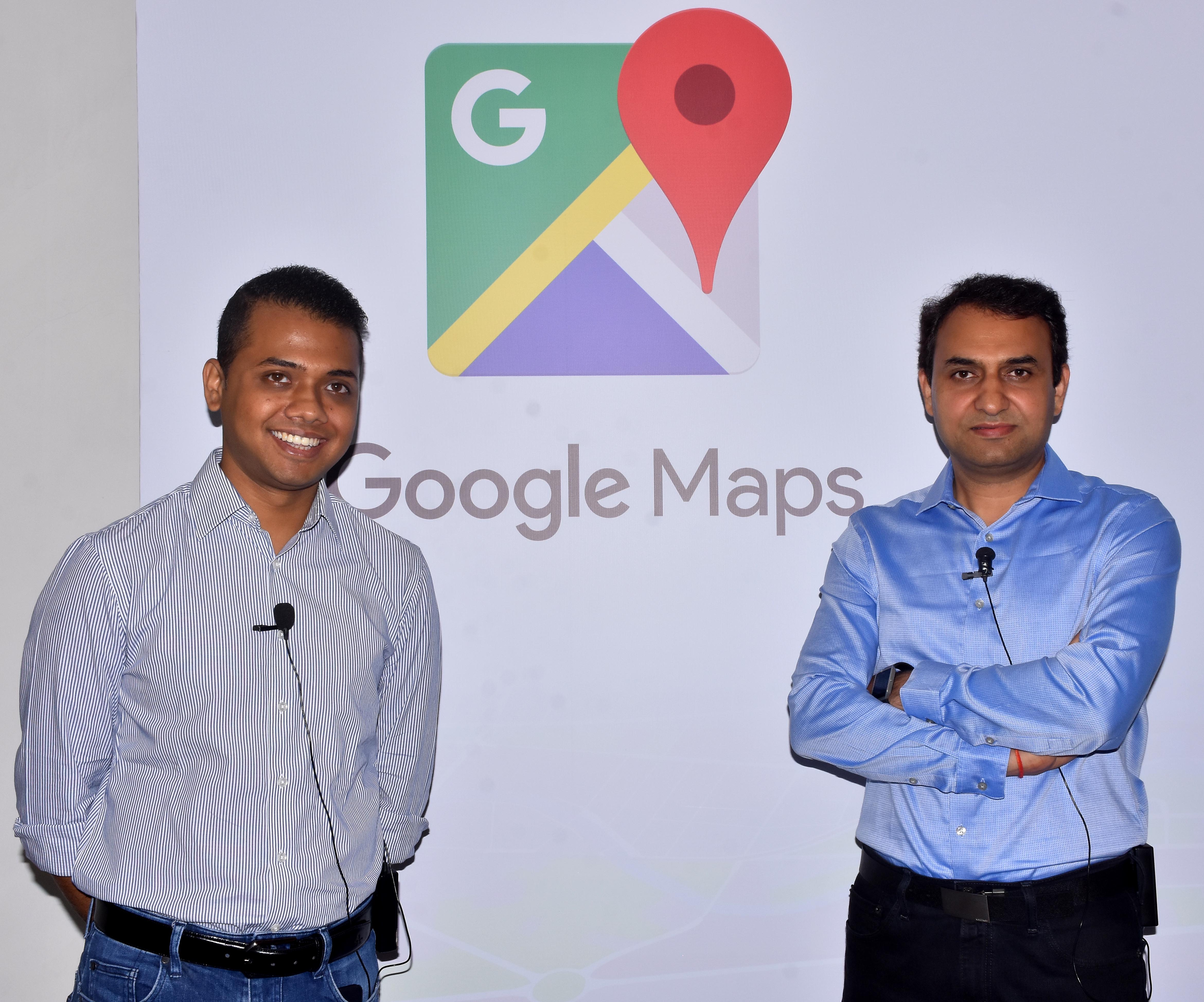Google today showcased the latest features available in Google Maps that can help people get around more easily. Two-wheeler mode, Public Transport, Plus codes, Smart Addresses, local languages on Maps, Special Collects, real time location sharing, List feature, Multi-stop directions, Real-time traffic (including traffic alerts) and Local Guides, all offerings that make driving in Jaipur easier, quicker not just for you but for your friends and community.
Google today showcased the latest features available in Google Maps that can help people get around more easily. Two-wheeler mode, Public Transport, Plus codes, Smart Addresses, local languages on Maps, Special Collects, real time location sharing, List feature, Multi-stop directions, Real-time traffic (including traffic alerts) and Local Guides, all offerings that make driving in Jaipur easier, quicker not just for you but for your friends and community.
Addressing the media in Jaipur, Suren Ruhela, Director, Google Maps for Next Billion Users, said “Google Maps is not just about navigating from point A to B. We have been building for India, addressing the unique challenges and opportunities, with the sole aim of making Google Maps more comprehensive, accurate and reliable so users can efficiently navigate their world. Google Maps can now help you plan your travel, explore your destination; keep you safe and make your travel experience more exciting and hassle free.”
Pro tip 1: Two-wheeler mode in Google Maps comes to India first
 India is the largest two-wheeler market in the world, and the millions of motorcycle and scooter riders have different navigation needs. Two-wheeler mode in Maps shows trip routes that use “shortcuts” not accessible to cars and trucks. It also provides customized traffic and arrival time estimations. And since so many Indians rely on local landmarks for navigation, two-wheeler mode shows major landmarks on the route so that riders can plan their trip before starting, and don’t have to keep checking the phone on the go.
India is the largest two-wheeler market in the world, and the millions of motorcycle and scooter riders have different navigation needs. Two-wheeler mode in Maps shows trip routes that use “shortcuts” not accessible to cars and trucks. It also provides customized traffic and arrival time estimations. And since so many Indians rely on local landmarks for navigation, two-wheeler mode shows major landmarks on the route so that riders can plan their trip before starting, and don’t have to keep checking the phone on the go.
-
How do I get it? Say you want to visit Triveni Park from Triton Mall in Jaipur. Type “Triveni Park” from your starting point into Google Maps, click on the “Get Directions” button, and then select the “Two-wheeler mode” icon to find which route will take to the destination in shortest time.
Pro tip 2: Find and share places using Plus codes
In a country like India, addresses are unstructured and something many people take for granted. But without these simple descriptions of where you live, work or travel, there are still a large number of people

who cannot access critical services like mail, deliveries or even emergency services. Therefore, in an effort to make things simple, we recently launched ‘Plus Codes’ which acts like a digital address for people or places that don’t have a physical one. Based on a a simple and consistent addressing system that works across India and globally, this code simply comprises a ‘6-character + City’ format that can be generated, shared and searched by anyone — all that’s needed is Google Maps on a smartphone. The open source nature of Plus Codes means that applications that uses location services can easily incorporate it on their platforms for free.
-
How do I get it? On your Android phone or tablet, open the Google Maps app. Touch and hold a place to drop a pin on Google Maps. At the bottom, tap the address or description. Scroll down to find the plus code, such as WQCR+2J Jaipur, for ITC Rajputana.
Pro tip 3: Navigate & Explore in local languages
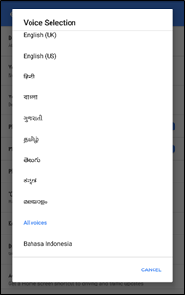 The information in local languages on Google Maps helps millions of people, every day, to discover and share great places. Google Maps showcases all places on Maps in dual languages. Dual labelling is available in ten local languages including Hindi, Kannada, Punjabi, Malayalam, Gujarati, Hindi, Tamil, Telugu, Bengali and Nepali. Based on your location, Google Maps automatically shows names of places in dual language labels. For instance, in Rajasthan, you can see place names in English and Hindi.
The information in local languages on Google Maps helps millions of people, every day, to discover and share great places. Google Maps showcases all places on Maps in dual languages. Dual labelling is available in ten local languages including Hindi, Kannada, Punjabi, Malayalam, Gujarati, Hindi, Tamil, Telugu, Bengali and Nepali. Based on your location, Google Maps automatically shows names of places in dual language labels. For instance, in Rajasthan, you can see place names in English and Hindi.
With voice navigation, you’ll hear traffic alerts, where to turn, which lane to use, and if there’s a better route.Google has added voice navigation in six additional Indian languages: Bengali, Gujarati, Kannada, Telugu, Tamil, and Malayalam. The company had launched navigation in Hindi three years ago.
-
How did I get it? On your android phone open Google Maps app. Click ‘Menu’ and go to ‘Settings’. In settings tap the ‘Navigation Settings’ and choose ‘Voice Selection’
Pro tip 4: Let others know your location in real-time
With new real-time location sharing feature you are able to share your real-time location with anyone and the people you share with are able to see the location on Android, iPhone, mobile web, and desktop.
 Next time you’re on your way or running late, you can share your real-time location and trip progress from navigation as well. During your next trip, tap the “More” button on the bottom on the navigation screen, and then tap “Share trip.” When you share your trip with people, they’ll see your expected arrival time and can follow your journey as you head towards your destination. Sharing automatically ends when you arrive.
Next time you’re on your way or running late, you can share your real-time location and trip progress from navigation as well. During your next trip, tap the “More” button on the bottom on the navigation screen, and then tap “Share trip.” When you share your trip with people, they’ll see your expected arrival time and can follow your journey as you head towards your destination. Sharing automatically ends when you arrive.
-
How do I do it? Tap “Share location” and then select who to share with and how long to share—and you’re done! You can share your real-time location with your Google contacts, or even share with friends and family by sending a link on your favorite messenger apps. When you’re sharing your location, the people you’ve chosen to share with will see you on their map.
Pro-tip 5: Plan your road trips with Multi-stop directions
 Whether planning to take a route to pick your friends from different locations or looking to drive along and explore different corners of the city, Google Maps can guide you. It’s latest update on Android (coming soon to iOS), can help you plan your road trip with new multi-stop directions feature. You’ll have the same seamless driving experience you’re used to, whether you’re running errands or stopping at Marina beach.
Whether planning to take a route to pick your friends from different locations or looking to drive along and explore different corners of the city, Google Maps can guide you. It’s latest update on Android (coming soon to iOS), can help you plan your road trip with new multi-stop directions feature. You’ll have the same seamless driving experience you’re used to, whether you’re running errands or stopping at Marina beach.
-
How do I get it? Just open the app, enter a destination, tap the corner menu, and then click “Add stop”. To rearrange the order of your stops, tap and hold the three-dot menu to the left of “Add stop” and drag it to the position you want – you can even search for types of places like petrol pumps, ATMs or restaurants like you normally search. You can add as many stops as you like and once you’re done, tap “Finished” and your multi-stop routing is complete.
Pro tip 6: Create & share ‘Lists’ of your favourite places with your friends & family
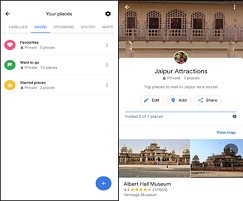 All of us love to share our experiences about places we’ve visited and things to do and see with our friends or family. Google Maps’ new feature “Lists” will help you mark out the places you love and the places you want to recommend to friends. You can now create lists of places, share your lists with others, and follow the lists of your friends and family when shared with you – without ever leaving Google Maps on Android or iOS.
All of us love to share our experiences about places we’ve visited and things to do and see with our friends or family. Google Maps’ new feature “Lists” will help you mark out the places you love and the places you want to recommend to friends. You can now create lists of places, share your lists with others, and follow the lists of your friends and family when shared with you – without ever leaving Google Maps on Android or iOS.
You can list the places you wish to visit as well as share your recommendations, whether it is a list of weekend getaways, or a list of best street food joints, or best fashion boutiques in a particular area amongst others. Moreover, you can view and edit your lists offline and if you have offline maps downloaded, places added to the lists will appear on your offline map.
-
How do you create a list? There are two ways to create a list: Open the side menu, go to Your places, open Saved, and then click on the plus sign in the blue circle at the bottom right corner of the screen. Secondly, Open the place you want to add to a new list, tap on “Save”, and then select “create a new list”.
-
How do you share a list? Open your list and click on the share button in the top right-hand corner. On both Android and iOS, you can share a link to your list via any app on your phone: Hangouts, SMS, Whatsapp, or even on Facebook or Twitter. Once you send a link to your out-of-towners, they can tap “Follow” to pull up the list from Your Places whenever they need it.
-
How do you edit a list? Go to Your places and then tap the Saved Tab. Tap on the three-dot menu to the right of the list and then click, “edit list”. You can also add and remove places from lists directly from a location’s place sheet by tapping the “Saved” icon.
Pro tip 7: See what the traffic is really like with Real-time Traffic
 Being stuck in traffic is pain. Not knowing how long you might be stuck is even worse. With the Real Time Traffic feature you can see current traffic conditions right from Google Maps and also compare how long the various routes will take. This feature is available for all national highways and expressways in India and in 34 cities from the Google app on your phone or desktop.
Being stuck in traffic is pain. Not knowing how long you might be stuck is even worse. With the Real Time Traffic feature you can see current traffic conditions right from Google Maps and also compare how long the various routes will take. This feature is available for all national highways and expressways in India and in 34 cities from the Google app on your phone or desktop.
Google also provides traffic alerts on Google Maps in India. Google Maps can help you find the best route to your destination with the fewest delays. Just in time for you to hit the road, Google has updated Google Maps with new traffic alerts to help you avoid jams. Now when you input your destination, Google will give you a spoken alert for upcoming traffic conditions that helps you identify the quickest route. While you’re on the road, Google Maps will give you a heads up if congestion lies ahead, and how long you’ll be stuck in a jam. You’ll also get the option to take alternate routes, including explanations for why one is recommended—whether it’s the fastest or just avoids traffic.
-
How do I get it? Go to your settings menu and the turn on the Traffic layer. Once it’s done you’ll see routes mapped out in different colors, indicating the different speed of traffic on those roads. Green means there are no traffic delays on the road, orange indicates a medium amount of traffic and red means heavier traffic congestion.
-
You can also see the nearby traffic directly through Maps home screen. Open Google Maps on your phone. Select ‘Driving tab’ on the bottom of the screen and check ‘Traffic Nearby’.
Pro-tip 8: Using Public Transport on Maps – Don’t miss that bus / train!
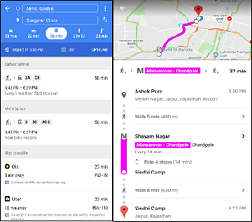 Google Maps’ Transit feature provides details on trains, bus and metro routes. It shows schedules for roughly 12,000 Indian Railways trains, apart from updated public transport information for bus and metro routes. There are over 3 million public transit stops on Google Maps globally. The feature is designed to give you reliable information to help you get where you’re going.
Google Maps’ Transit feature provides details on trains, bus and metro routes. It shows schedules for roughly 12,000 Indian Railways trains, apart from updated public transport information for bus and metro routes. There are over 3 million public transit stops on Google Maps globally. The feature is designed to give you reliable information to help you get where you’re going.
-
How do I get it? Say you want to visit ‘Sanganer Circle’ from Nehru Garden in Jaipur. Type “Sanganer Circle” into Google Maps, click on the “Get Directions” button, and then select the “Public Transit” icon to find which options are available. You can also choose the time of the day you’d like to travel. Google Maps will then show you door-to-door directions to your destination making it easier to plan your trip.
Pro Tip 9: Share your local expertise
 No one knows a place better than a local. If you’re an expert in your local area you can contribute reviews, photos or add missing places to Google Maps with Local Guides. Local Guides is a global community of explorers who write reviews, share photos, answer questions, add or edit places, and check facts on Google Maps. Millions of people rely on contributions like yours to decide where to go and what to do. Your contributions help others get better Google Maps experiences. Now you can also share information regarding road closures, missing roads, videos and 360 degrees photos for making the Maps more experiential. India is amongst the Top 3 biggest local Guides user base
No one knows a place better than a local. If you’re an expert in your local area you can contribute reviews, photos or add missing places to Google Maps with Local Guides. Local Guides is a global community of explorers who write reviews, share photos, answer questions, add or edit places, and check facts on Google Maps. Millions of people rely on contributions like yours to decide where to go and what to do. Your contributions help others get better Google Maps experiences. Now you can also share information regarding road closures, missing roads, videos and 360 degrees photos for making the Maps more experiential. India is amongst the Top 3 biggest local Guides user base
As a Local Guide, you earn points for sharing reviews, photos, and knowledge on Google Maps. Those points lead to higher levels of the program, as well as benefits like early access to Google features and special perks from partners. At Level 4, you also unlock your first Local Guides badge, which helps your contributions to places get noticed.
-
How do I sign up? You can sign-up directly from within the Google maps app and become a city expert on Google maps. You can also unlock perks while contributing to make maps event better India ranks third in countries with the most Local Guides.
-
How do I get it? On your smartphone or tablet, open Google Maps. Click ‘Menu’ and tap the ‘Your contributions’. Click on your name and your points will appear in your profile. After you make a contribution, it may take up to 24 hours for your points to appear on your profile.
Pro tip 10: Explore and Share Hidden Gems with sharing location and Photos
 You can explore, review and share your experiences of places with the Google Maps app. Search for restaurants, hotels, pharmacies, grocery stores, etc. by opening hours, price and even check out what time of the day they are most busy. You can call or visit a venue’s website, right from their maps listing.
You can explore, review and share your experiences of places with the Google Maps app. Search for restaurants, hotels, pharmacies, grocery stores, etc. by opening hours, price and even check out what time of the day they are most busy. You can call or visit a venue’s website, right from their maps listing.
-
How do I get it? Open Google Maps on your phone and tap ‘Explore’ on home screen and select the different options including restaurants, cafes, gas stations, ATMs, pharmacies and groceries.