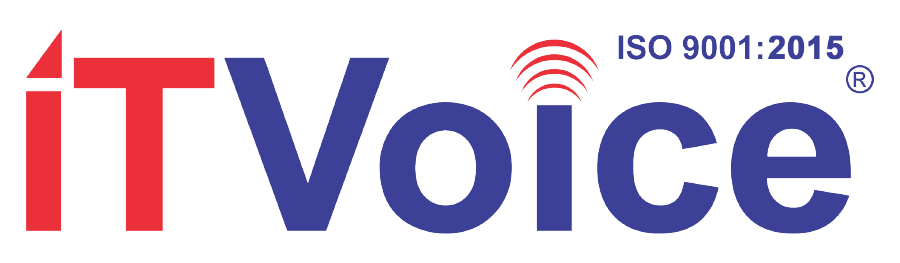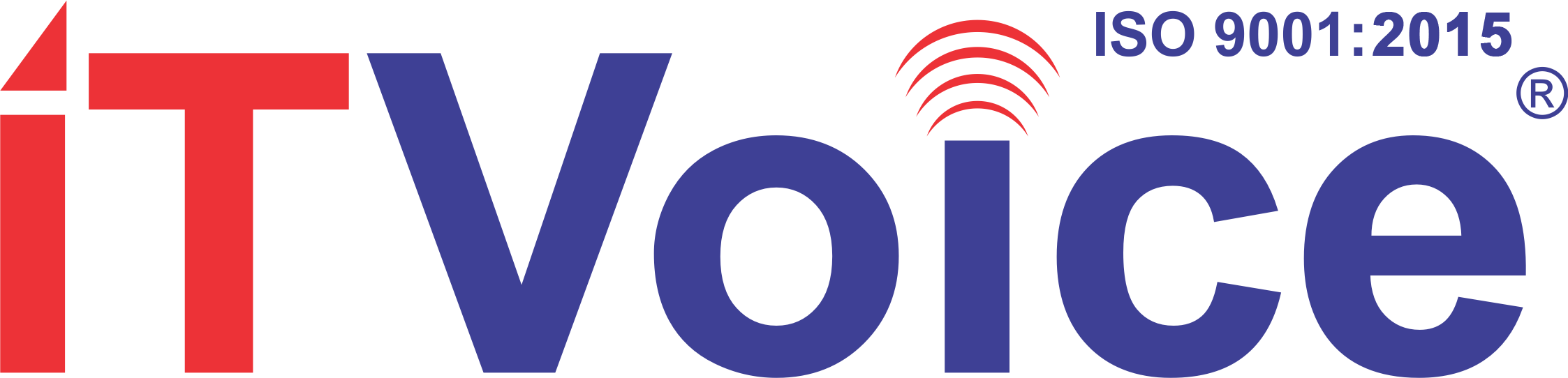Google search is the best one if you take to Internet more frequently to search for anything which you want in your day-to-day life. Here are the 20 best ways which will certainly help you to make your Google experience better and smoother.
 Google is a household name all over the world but its secrets are not always very well-known. These secrets make your search faster, more specific and here we present 20 most useful ways to make the best out of Google.
Google is a household name all over the world but its secrets are not always very well-known. These secrets make your search faster, more specific and here we present 20 most useful ways to make the best out of Google.
1. Use search operators: Google is the best search engine you have in your hand but the more specific your search keywords are, results will come out faster. That’s why we need to use operators. For example, if we give quotation marks for a phrase then the search results come out for that particular phrase.
2. Define your search: The operator always gives definitions from the define:search option which includes the dictionary meanings of the searc item and also synonyms for a particular word or phrase.
3. Search a single site: Your search should be restricted to a single website like if you are looking for Android related content on TechRadar then we must type android site:techradar.com.
4. Essential information comes faster: There are Google Tips which provides important tips to help you in your daily life problems, Google Type weather which provides current weather situations as well as a weather forecast for next seven days. If we add a particular town’s name then the weather report for that location can also be found. We can also check flight status and local time of any city across the globe.
5. Sums and currency conversions: If we type sums in the search box then Google helps in calculating the same. Not only calculating sums but also converting units and currencies is also done by the search engine giant. We can convert dollars to rupees and vice versa. Distance, weight, temperatures and sizes can be converted through Google as well.
6. Location based search: If we search for a particular cuisine based restaurant then Google results will show several options around my present location and also a map comes along to guide you. If more specific info is required then searching by a postal code can be of greater help.
7. Image search filter: When we search for an image on Google then several irrelevant pictures also come up on our screens. To have more specific results we can filter our image search options and for the same we can use the Search tools button and we can filter images by size, colour and type.
8. Search offline sites: There are several sites which are down presently, but we can still access them by using Google cache. This operator sometimes catches “ninja edits” which help sites rectify themselves and we can even find the unrectified original in the cache files.
9. Checking current affairs around us: Looking for a film in your nearby theatres? If you search by movie time and your city then Google tells you what’s going on in that particular city and at which place. If you type a specific movie title then movie timings for the same are provided and along with status of movie tickets.
10. Voice search options: There is a voice search option available on Chrome, Android and Google iOS app which enables us to search by voice. We just need to click on the microphone icon and tell Google our search item.
11. Spelling check: If you are not convinced enough about any spelling then just type the word in the search box however you can, though not puzzling much, and Google will give you the correct spelling for the same. Not only spelling, Google will provide definition and synonyms also.
12. Web search filter: There are several filtering tools available in Search tools. If we select the country as India then search results get limited to Indian websites only. We can also filter our search by date or time and allowing Google to use our present location.
13. Discovering site relations: There are many inter-related websites. If we search by any particular keyword or even website, results come for linked websites too. Sometimes Google navigate us to other linked pages which may be relevant for our search results. You just need to use the link: operator, link:techradar.com which helps us in telling how can we get linked to other pages.
14. Operator Related: A handy Operator Related helps users find similar pages like their search items. This operator takes us to sister sites of the ones which we have been actually looking for and sometimes rival sites also appear.
15. Search between two numbers: Google search can be restricted to a specific number range and for doing the same you can sue two dots, like1914..1918 or $250..$350.
16. Specific files’ search: There is an operator: filetype, which helps to search for specific types of files like word documents and also PDF files. Most of these files get indexed with Goole but we need to provide the file extension. If any word file is not saved with .doc or xml file is not saved with .xml then Google cannot search the same.
17. Smartphone apps: Smartphone apps can be searched over Google by clicking on More >> Apps which appears at the top of the results page. Android users find this operator very helpful as we can install Android apps by accessing them through Google Play website.
18. Search settings’ customisation: In a lot of ways you can customise your search results. To filter searches you can use SafeSearch and get rid off explicit results. We can also lock these results when kids use computers. In this way the number of relevant results increase and then we open the selected search in a new window.
19. Search settings’ personalisation: If you allow then Google will save your search history and you can access it on any device. This function is very useful as it shows up more relevant results everytime. Google comes to know more about you and search predictions get better for you too. Search results also get categorized as shopping, news, images and travel. But the only drawback is if you have looked for anything which you want to avoid in future Google’s record doesn’t let you do so.
20. Google translate: You are in a hurry to translate a language which is going over your head completely? No worry as you can just type translate language A langauge B and your friend, a translator, appears on the top of the page. Here language A is the one you are translating from and language B is the one you are translating to.