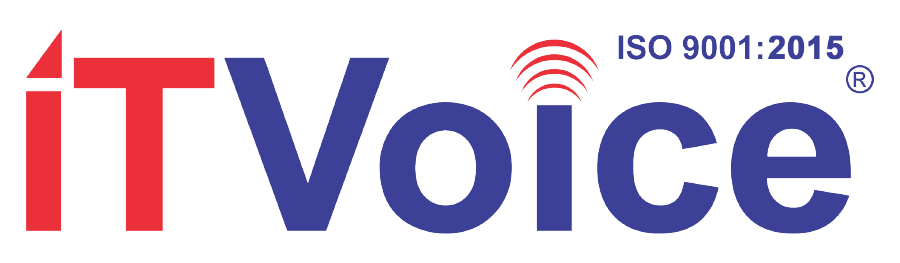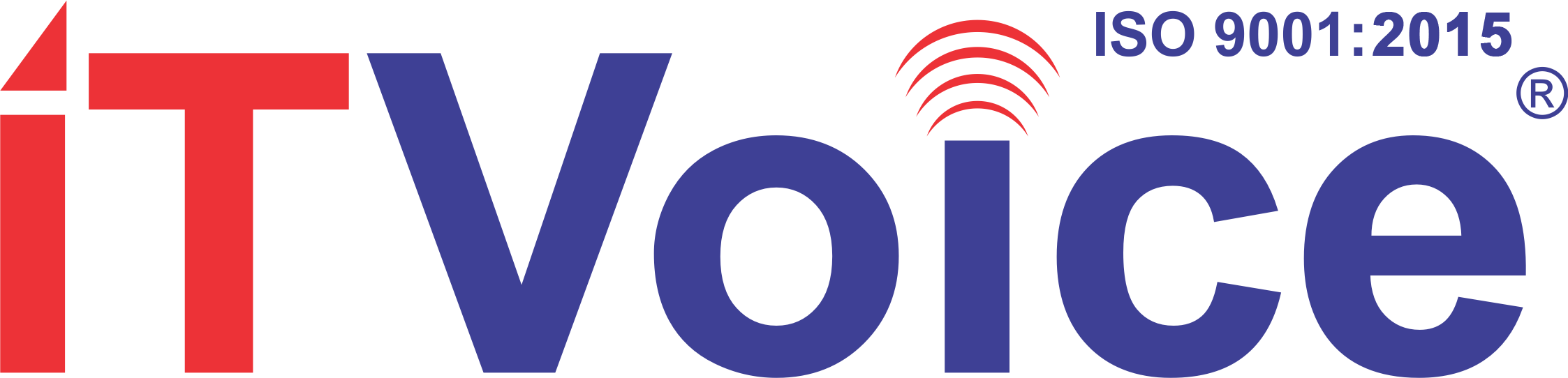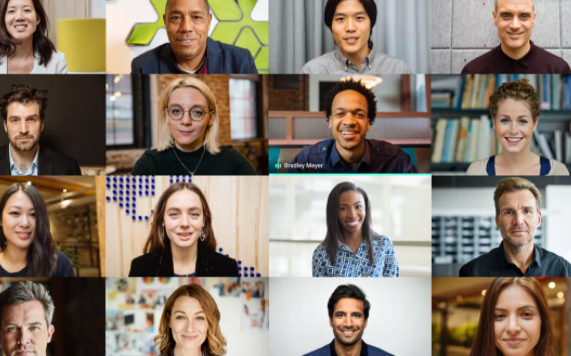Google Meet has begun to roll out the latest feature that lets desktop users transform their backgrounds during a video call. It has presented a set of default images that video callers can use to modify the background. It comprises office spaces, landscapes, and abstract backdrops. The company has also offered the option to upload the user’s image as a background. The feature has been released primarily by its competitor. It is being released for desktop users in a phased way.
The firm has also declared the latest feature through a blog post. Google has said that personalized background features will work on ChromeOS and on the Chrome browser on both the devices which are Windows and Mac desktop. Users don’t require an extension or any supplementary software for this to function. Google Meet mobile application users are wishing to get the feature in the coming days. The company has also said that it might take up to a week for suitable devices to see this feature.
The personalized background feature is releasing for Google Meet Essentials, Business Starter, Business Standard, Business Plus, Enterprise Essentials, Enterprise Standard, Enterprise Plus, Enterprise for Education, and non-profit customers and customers or clients with private Google accounts. Additionally, the functionality of uploading a user’s image as the background is not present to participants of meetings which will be organized by Education users.
Image from Google Meet
The background changing feature is switched off by default and it needs to be turned on by the user. The search giant further added that if users change the background, it might slow down their devices.
Steps on how to change your background in Google Meet on desktop
If a user wants to remove or alter the background before a video call, they have to Go to Google Meet then select a meeting moving to Change Background. In this way, they can join a meeting.
If a user wants to change the background whilst in a video call, then they will have to, click on the More option which is represented as the 3 dots on the bottom right corner, and then click on Change Background. The company has specified that their camera will all of a sudden be turned on when they select the option.
If a user wants to select a pre-uploaded background, then they pick one from the listed options. To upload their image for the background, then they will have to click on Add.