3 mins read
How to access your Microsoft Outlook Email from any platform
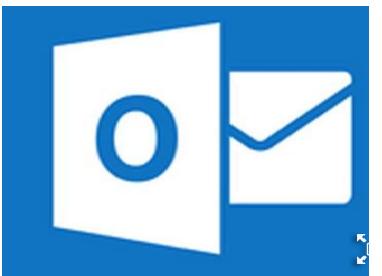
February 28, 2025
Copyright 2023, IT Voice Media Pvt. Ltd.
All Rights Reserved
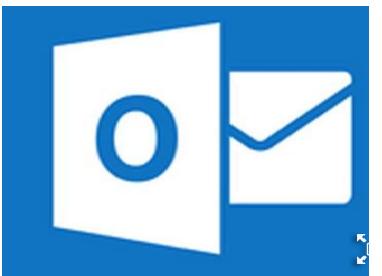
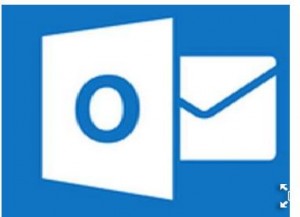 You can access your Microsoft Outlook email in many different ways. That means you can stay up to date, send messages from anywhere, and never miss an important email.
You can access your Microsoft Outlook email in many different ways. That means you can stay up to date, send messages from anywhere, and never miss an important email.