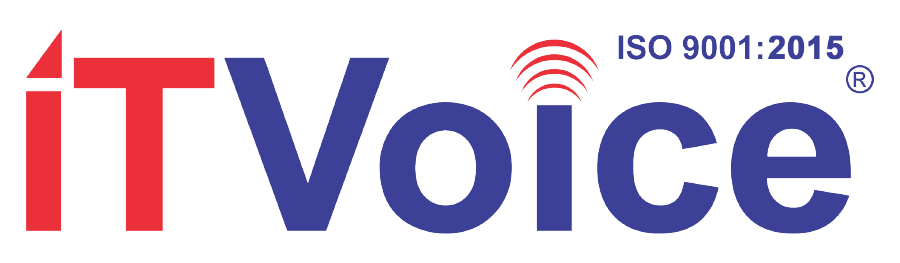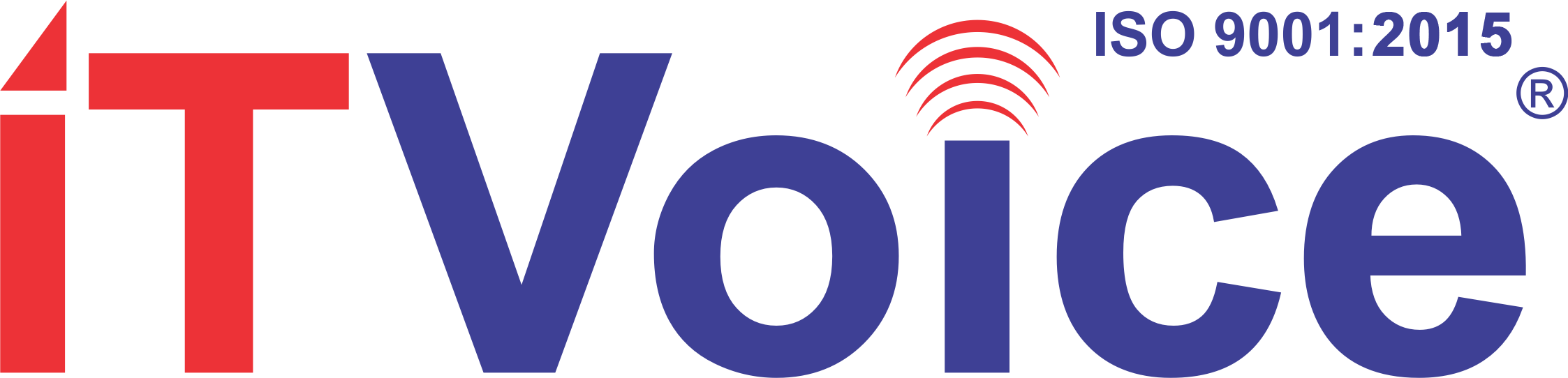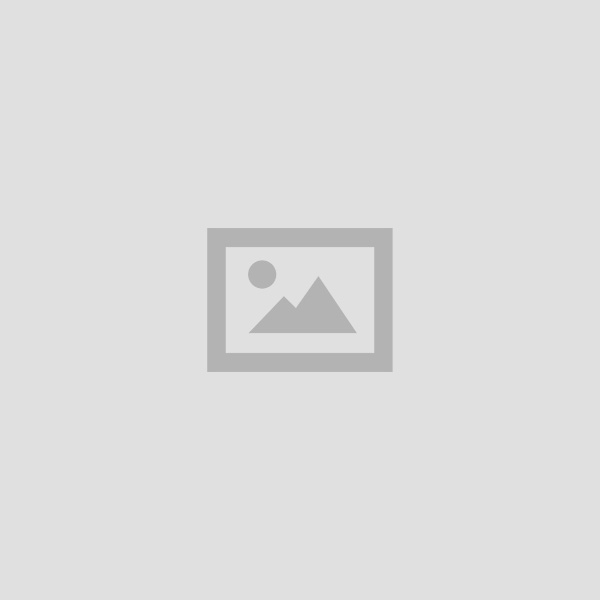Like everything else in your home (or pockets), gadgets tend to get dirty. An unnaturally large number of people are not too particular about cleaning their gadgets and that is the reason we end up with layers of dust on our high-end speakers and keyboards caked with dirt.
Apart from the obvious hygiene reasons, it is important to clean your gadgets to ensure that their performance doesn’t suffer and so that they don’t die on you a lot sooner. Yes, well-maintained gadgets do tend to last longer than their ill cared for counterparts. Due to the complex electronics involved, cleaning gadgets isn’t as simple a task as mopping the floor. You need to handle components with care and ensure that you don’t damage them while trying to do a basic clean-up. That is just what we will cover in this guide. Read on to find out how to safely clean your gadgets.
What you’ll need
While different gadgets need different cleaning materials, here’s a brief list of the items you will need during clean-up drive:
1. Microfibre lint-free cloth: This is the cloth that’s used to clean eyeglasses. It’s cheap and widely available. A must for cleaning displays.
2. Dust blower: This is a portable dust blower that you operate with your hand. Helps remove dust from nooks and crannies you can’t reach easily. Available in electronics stores for as low as Rs. 50.
3. Compressed air: A slightly more expensive alternative to the dust blower.
4. Rubbing alcohol: It’s not a good idea to use water to clean gadgets. Rubbing alcohol is a much safer choice.
5. Flathead screwdriver: You’ll need it when cleaning keyboards.
6. Lukewarm water: Works when you’re cleaning plastic components such as the keys in your keyboard. Not to be used with electronic components.
7. Toothpicks: Very useful for removing accumulated lint from charging ports. Be careful not to break them though!
Once you have these components, you’re ready to clean most gadgets you own. Let’s get right to it.
Smartphones
The most important part of the smartphone is the display. With touchscreen devices dominating the market, it’s the component you interact with the most. Most smartphone displays have an oleophobic coating. which repels fingerprint marks and keeps your screen from being smudged. If you use rough cloths to clean the screen, you might end up removing this coating from the screen. That’s why it’s important to use a lint-free microfibre cloth while wiping your smartphone clean. Make sure you switch off your phone and take it off charging before cleaning.
We also tried the lens-cleaning wipe by AllClean to clean some of our dusty gadgets. It serves the purpose well, without damaging the screen or removing the oleophobic coating. It’s washable, so you can use it for long too.
The other major irritant is lint. Since most of us keep moving the phone in and out of pockets, lint tends to accumulate in the ports for headphones and charging. You can quickly remove this with a toothpick, though be careful not to break it inside the gadget you’re cleaning. When there’s too much lint in the ports, you might not be able to charge your phone or listen to music, so it is important to do this regularly.
Keyboards
Whether it is a desktop or a laptop, the keyboard is probably the most used component of the gadget. Here’s how to clean them.
1. Shut down your computer or disconnect the keyboard.
2. Get a flathead screwdriver, microfibre cloth, dust blower (or compressed air) rubbing alcohol and lukewarm water.
3. If your keyboard is detachable, turn it upside down and shake it. This will remove quite a bit of dirt and miscellaneous items hiding under the keys.
4. Take a photo of your keyboard.
5. Most keyboards have detachable keys. Check with your keyboard manufacturer if the keys are removable. If you are trying to pop out laptop keys, we suggest that you exercise caution. A good desktop keyboard is a lot easier to clean this way, keys on most laptop keyboards may not be user-replacable. We removed the keys on a Dell Latitude 3440 to clean its keyboard, but we can’t say for sure that the same will work for you. Popping the keys of your laptop may even void your warranty, so if you aren’t sure skip this step.
6. If they are, you can use a flathead screwdriver to pop each key out. Since the screwdriver is made of metal or scratch your keys, too much pressure might break some of the keys, so be careful.
7. Once you’ve popped out all the keys, use the dust blower (at a gentle mode) or compressed air to blow out the dust and any other things stuck in the keyboard.
8. Apply some of the rubbing alcohol to the microfibre cloth and wipe the keyboard clean. Do not apply the rubbing alcohol to the keyboard directly. If any keys are dirty, you can rub them clean too.
9. Put the keys in a bowl of lukewarm water. The water shouldn’t be too hot or too cold. We’re recommending lukewarm water because it’s easier to remove dirt when using it, as opposed to cold water. If it’s too hot, you might end up damaging the keys. Plastic keycaps can also be washed with soap with a little bit of scrubbing. But if you scrub too hard, you might end up removing the key labels, so, again, be extra careful.
10. Soak the keys for around half an hour and then take them out. Clean them out one by one and dry them thoroughly.
11. Take a look at the picture of your keyboard and replace the keys one by one. Replacing is simple – just place the key in the right slot and push it in.
Mouse
Cleaning a mouse just involves using the dust blower or compressed air and removing any dust or particles trapped within. If you find that your mouse doesn’t move the pointer on screen accurately, it might be a good time to flip the mouse upside down and clean its feet (the pads at the corners). A lot of grime gets stuck here, leading to accuracy issues.
If you are still one of the unfortunate people stuck with a mouse that has a trackball, you can clean it by removing the trackball. Clean the lint that accumulates on the rollers and the mouse will work much better.
With both keyboards and mice, most of the dirt accumulates through the oily residue from your hands. Most hard plastic components can be cleaned with a light spritz of Colin, and Min Cream is good too for getting rid of dirt stuck to metal and plastic.
Displays
Cleaning a display is quite simple, as long as you take the following precautions.
1. Avoid wiping screens with rough cloths such as paper towels and even shirts. This might leave scratch marks on the display, remove anti-fingerprint coatings on touchscreens, or even permanently damage parts of the screen.
2. If you’re using water to wipe the screen, do not apply it on the screen. Apply it on the microfibre cloth and then wipe the screen.
3. We don’t recommend any chemicals to clean the display. A little bit of lukewarm water on a microfibre cloth should do the trick if a dry cloth isn’t helping.
4. Switch off the display (or the laptop, if you are cleaning a laptop display before cleaning.
Desktop components
If you just bought yourself a shiny new desktop, you don’t have to worry about cleaning it. But dusty as most Indian cities are, you might want to keep checking the cabinet at least once in six months to make sure that dust isn’t accumulating inside it. In this case, dust often gets caught in the fans on the CPU or GPU, or the vents in the cabinet. This leads to increased heat in the cabinet and that leads to decreasing performance and shortened lifespan of the components. Here’s how to clean these components.
1. Switch off the computer.
2. The most important step is to ground yourself. If you don’t an electrostatic discharge when you touch the computer (or any component) could damage it. To avoid this, make sure that your hand is in contact with metal while you’re cleaning the PC. Detailed steps are available here.
3. If you bought a branded PC, remember that opening a cabinet usually voids warranties, so be advised.
4. Use the dust blower to remove any dust from various components. Wherever there are fans or grilles, there’s bound to be a lot of dust. You should remove all of the dust. You can use a light brush too, but nothing with hard bristles. Paintbrushes and shaving brushes are ideal
5. Depending on your comfort level, decide whether to remove components individually. Dust often gets caked on fan blades and between the fins of heatsinks. But it’s a bad idea to take these out if you aren’t totally sure what you’re doing.
6. Moisture makes dust cake so throw a few packets of silica gel in when you’re done cleaning Try to make sure fans aren’t blocked, like by dangling wires.
7. If you are using a tiny vacuum, use it only to suck up loose dust, not to dislodge it. There is no alternative to getting your hands dirty while cleaning desktop components.
8. Cloth can be used on the cabinet floor and flat surfaces – but fibres will snag if used on components themselves. This will happen even if you use lint-free cloths.