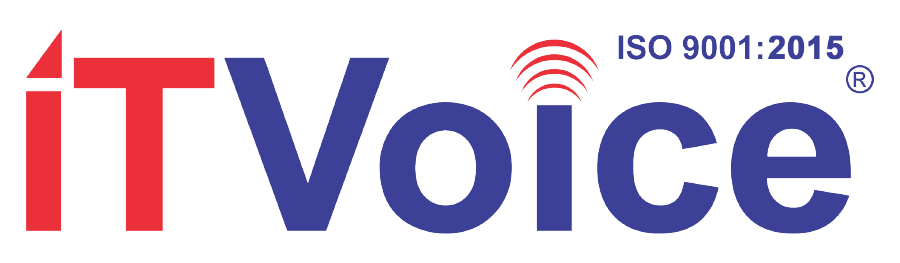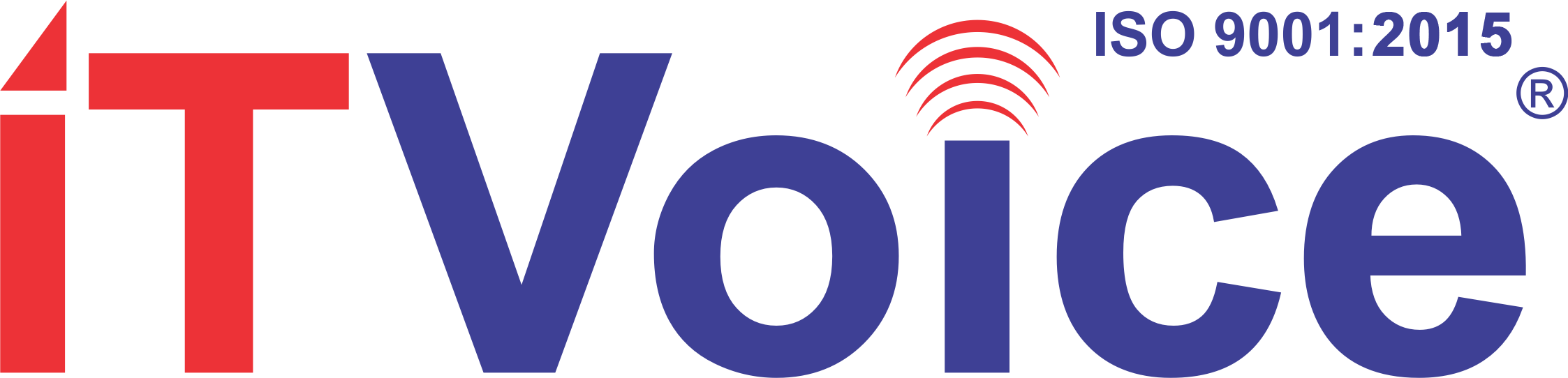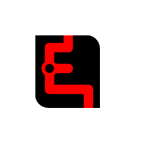Email is arguably the most widespread form of business communication today. Despite the stellar rise of Instant Messaging tools like Slack and WhatsApp, email is here to stay.
Email is arguably the most widespread form of business communication today. Despite the stellar rise of Instant Messaging tools like Slack and WhatsApp, email is here to stay.
A study by the Radicati group stated that the corporate world averages about 122 emails per person per day. That’s A LOT of emails!
Yet, the email also wastes time and adversely impacts the productivity of organizations. According to Erin Greenwald, there’s an epidemic of bad emails out there, not because we’re incompetent, but because we don’t treat them with the care that they deserve.
Why Managing Emails is Important
Before we discuss how we can manage our emails better, we must discuss why.
Email often puts us in reactive mode. It has been blamed to be the single largest obstacle to becoming productive at the workplace. This is because:
-
We refresh our emails every few minutes to check if we’ve received something. This gives us a dopamine kick.
-
We procrastinate to act on emails that need immediate responses. Thus, we slow others’ work down along with our own.
But there is good news.
We can use email as a tool to manage our tasks and double our productivity. In the rest of the article, I’ll share a simple hack I use to manage my tasks through Gmail.
A Lesser Known Feature in Gmail
One simple feature can turn Gmail into a task manager for you. That feature is Gmail Snooze. Google introduced it in their email service in 2018. Here’s how it works.
If you receive a barrage of emails daily, you already have designed a way to get back to emails later. But admit it. That way is not as effective as you had hoped. More often than not, you end up not getting back to the email. The task remains pending until it’s too late to not address the issue.
Gmail Snooze puts an end to this mess. According to TechCrunch, when you snooze an email, you can set it to resurface as a new email later in the day, tomorrow, later this week, the weekend, or later next week.
If you receive a lot of emails on Mondays, you can use the Snooze feature to deal with them throughout the week. According to Boomerang, Snooze can remind you to:
-
Pay upcoming bills
-
Follow up with clients who don’t reply
-
Stay on top of emails you won’t need till later.