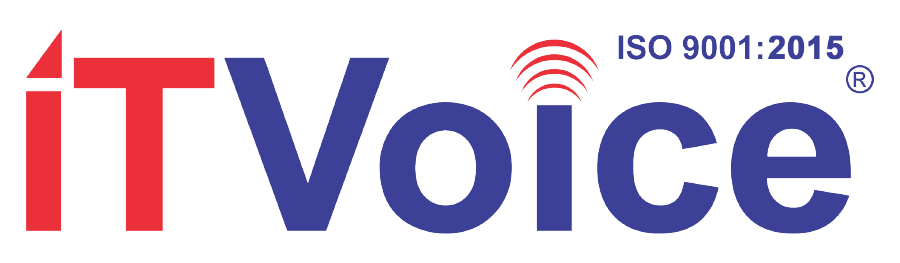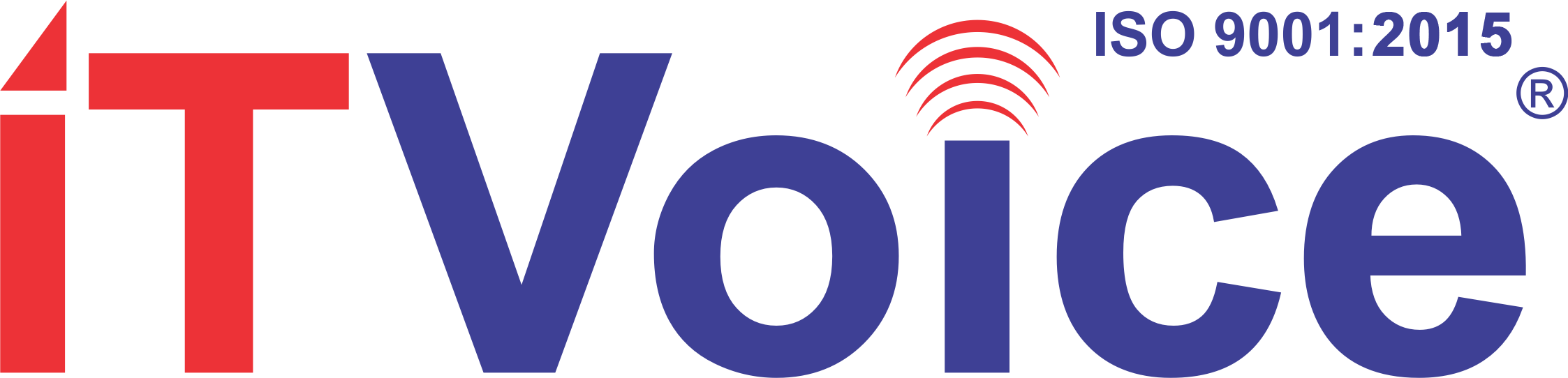Google has expanded its support for 1080p video resolution in group video calls on Google Meet. However, it’s important to note that this feature is turned off by default, and users must enable it manually if they wish to enhance the video quality in their group calls. To enable 1080p video resolution in Google Meet, follow these steps:
1. Ensure you have a PC or laptop with a webcam that supports 1080p resolution.
2. This feature is currently available for web users.
3. Make sure you have a stable internet connection with sufficient bandwidth.
4. The 1080p resolution is applicable to group video calls with three or more participants.
When initiating a video call, provided your system meets the necessary requirements, you will see a prompt to enable 1080p resolution. Users can simply click on this banner to activate it. Alternatively, you can navigate to the settings and enable it through the Video option.
It’s important to be aware of a few caveats associated with enabling 1080p resolution. First, it requires a faster internet connection and more bandwidth. Additionally, 1080p resolution generates larger data packets for transmission, which means more data usage compared to standard resolution. Meet can also automatically adjust the resolution based on your available bandwidth, so it may reduce the resolution if your internet speed isn’t suitable for 1080p.