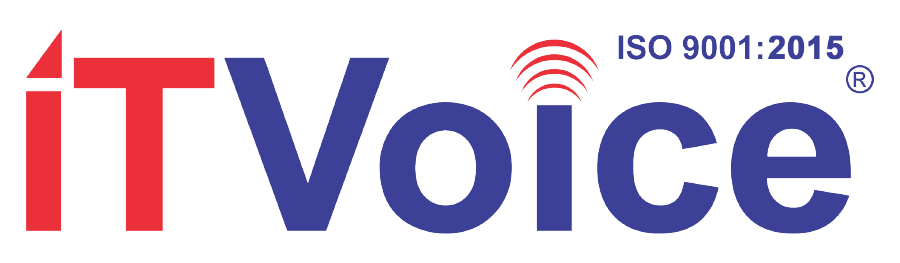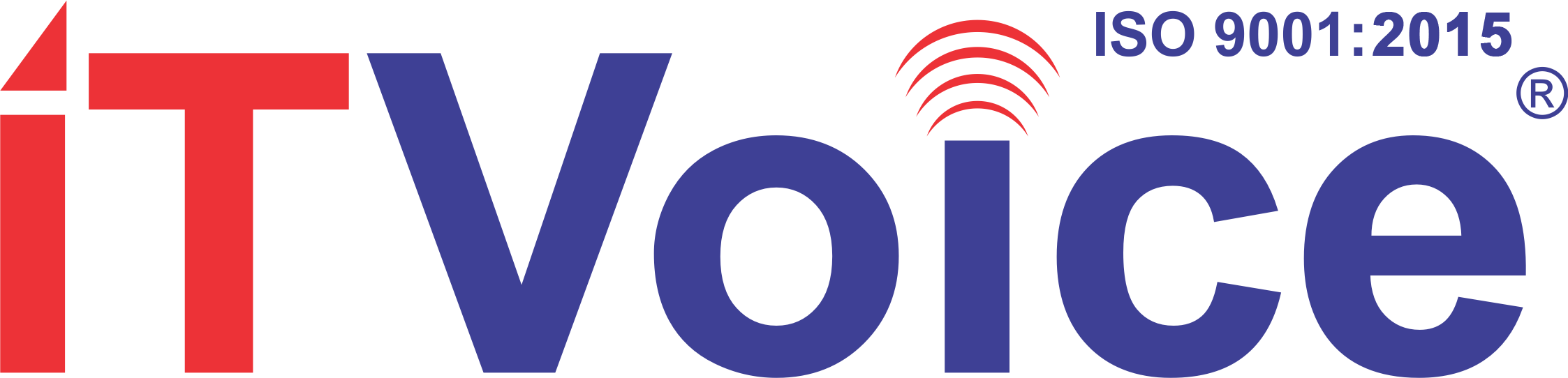Wednesday, June 11, 2014: Majority of computers out there ship with a single operating system. Of course, times are changing now and we do have major companies coming out with dual-OS hybrid PCs/laptops, but the concept is new and let’s just say, quite overwhelming for the traditional folk. If you’re a tech geek chances are you’ll like tinkering about trying out new OSs without having to give up on their first love. Today we give you a brief insight into dual-booting multiple OSs on your computers.
1. How it works
The primary or default OS that your computer ships with is installed on the system’s internal hard drive. Every time you boot your computer, the BIOS loads the boot loader from the hard drive which in turn boots the OS installed on it. However, it is possible to have multiple OSs running on a system, only the ways of installing the may vary. You could begin by simply putting in a second hard drive into your computer and install an operating system to it. Choosing the required hard drive to boot in your BIOS will install the OS you need. Further, you can also boot an OS via external storage media like USB stick. If you’re short of hard drives, you can still have multiple OSs on that hard drive by partitioning the drive into several different partitions with each partition running a different OS.
2. Why do it?
Dual-booting lets you have the best of both the worlds on a single machine: it makes you use both the operating systems on your hardware at full, native speed without loosing out on any feature. Quite obviously every OS has it’s own share of usefulness, so you could use something that is best for your particular job and more. Also, having the OSs on the same computer means you can easily switch back and forth as per your convenience. And then there’s the adventure aspect of trying out new stuff!
3.Switching between multiple OSs
You could easily switch between different OSs by selecting a different drive as your boot device in case each operating system is installed to a separate drive. However, having two operating systems installed on the same drive could be a dampner. A boot manager comes to the rescue here.
4. The real deal!
-Dual Boot Windows and Linux: Install Windows first. Create Linux installation media, boot into the Linux installer, and select ‘install Linux alongside Windows’.
-Dual Boot Windows and Another Windows: Create a new partition for the other version of Windows by shrinking your current Windows partition. Boot into the other ‘Windows installer’ and select the partition you just created.
-Dual Boot Linux and Another Linux: Install one first and then install the other. Choose to install the new Linux system alongside your old Linux system. You can resize your old Linux partitions creating new ones to make space if the installer doesn’t do it automatically.
-Dual Boot Mac OS X and Windows: You can use the Boot Camp utility included with Mac OS X for the same.