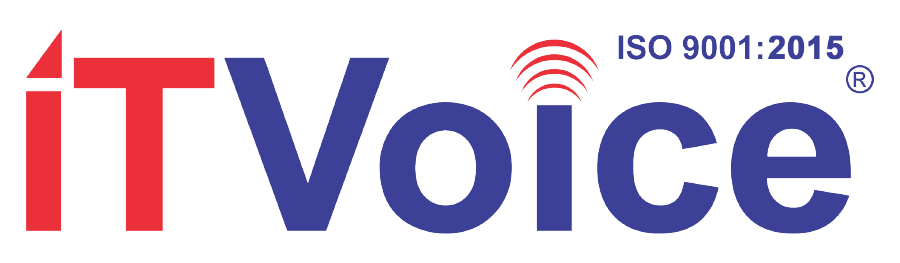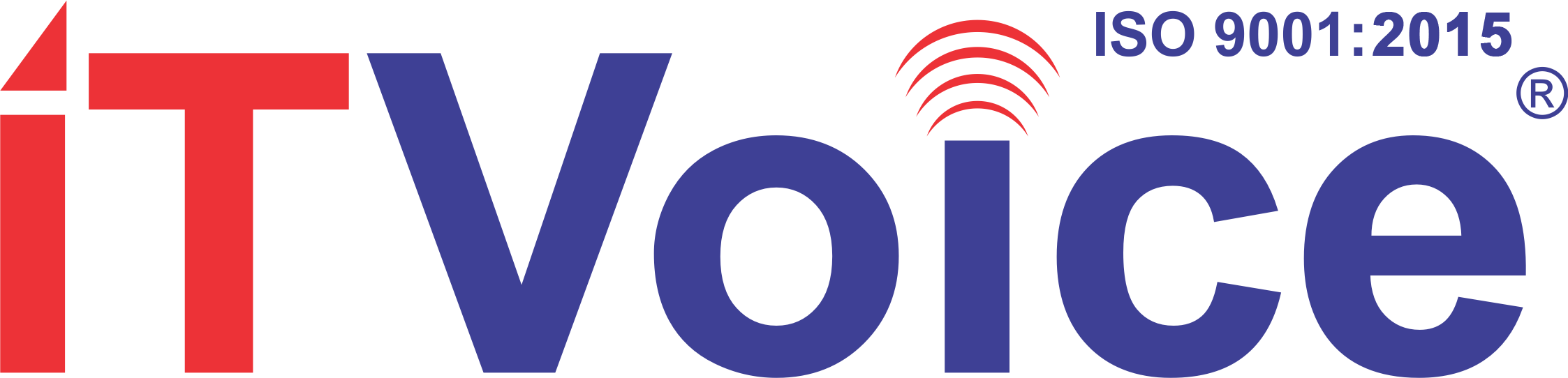Sony India has announced the release of a firmware update for the Sony INZONE Buds (Model: WF-G700N), enhancing the functionality and user experience of these premium wireless earbuds.
Firmware Update Version 02.000.002
The latest firmware update, version 02.000.002, brings significant benefits and improvements to the Sony INZONE Buds. Notably, this update introduces support for the “Sony | Headphones Connect” app, allowing users to further customize their listening experience and access advanced features for connecting with LE Audio compatible smartphones.
Key Highlights:
Compatibility with Sony | Headphones Connect App12: With the firmware update, users can now seamlessly integrate their INZONE Buds with the Sony | Headphones Connect app, unlocking a range of personalized settings and audio enhancements.
Optimized Performance: The update ensures optimized performance and stability of the INZONE Buds, providing users with a smoother and more reliable listening experience.
System Requirements and Preparation:
System Requirements: Users will need a Windows computer (Windows 10 or later) with an active internet connection to install the firmware update.
Preparation: Before initiating the update process, users are advised to check the current firmware version through the INZONE Hub application and ensure that the headphones have at least 50% battery power.
Step-by-Step Guide for Firmware Update of Sony INZONE Buds
Launch the INZONE Hub application on your Windows computer.
Connect your Sony INZONE Buds to the INZONE Hub application.
Click on “Device Settings.”
Confirm the current firmware version displayed on the screen.
Make sure your Sony INZONE Buds have at least 50% battery during the update process. If connected to a laptop, ensure it is plugged into a power source.
Ensure that your Windows computer has an active and stable internet connection throughout the update process.
Plug the USB transceiver into your computer, which will be used for transferring the update data to the headphones.
*1 The “Sony | Headphones Connect” app is only supported during LE Audio connection. It is not supported with conventional Bluetooth connections (Classic Audio connection).
*2 Headset unit updates will continue only to be performed on “INZONE Hub”.
Update Process:
If you haven’t launched the INZONE Hub application before, you may need to go through the Privacy Policy confirmation and Privacy Settings screens.
Ensure the INZONE Hub application is up-to-date. If not, update it by clicking on the gear icon in the lower left corner and selecting “Update.”
Once the INZONE Hub application is launched, check if an update is applicable. A red circle will appear in the Device settings if an update is available.
Navigate to the “System Software Information” screen and select “Device Settings.”
Press the “Update” button. A confirmation screen for executing the update will appear.
Review the update details on the confirmation screen.
Click the “Update Now” button to start the update process. Once initiated, the headphones will not be available for use until the update is complete.
A “System Software Update” screen will appear, indicating that the update is in progress. Please wait patiently for the update to complete. This may take approximately 20 minutes.
After the update is finished, a completion message will appear. Press “OK” to acknowledge.
Check the firmware version again through the INZONE Hub application by following the steps mentioned in the “Check Firmware Version” section of the preparation phase.
Ensure that both the headset and USB transceiver firmware versions are indicated as 02.000.002, confirming the successful update.
Test the functionality of your Sony INZONE Buds to ensure they are working as expected after the update.
If any issues arise, refer to the troubleshooting section of the documentation or contact Sony customer support for assistance.
Important Notices:
Avoid Interrupting Update: Users are advised not to perform any operations that may interrupt the update process, as this could lead to potential issues with the headphones.
Wi-Fi Signal and Battery Power: It’s recommended to perform the update in an area with a consistent Wi-Fi signal and ensure sufficient battery power to prevent any interruptions during the update.
Post-Update Verification: After the update is complete, users should verify the successful installation of the new firmware version by checking the firmware version through the INZONE Hub application.
Availability
The firmware update (version 02.000.002) for the Sony INZONE Buds is now available for download through the INZONE Hub application. For further assistance or inquiries regarding the firmware update process, users can refer to the official documentation or contact Sony customer support.